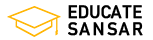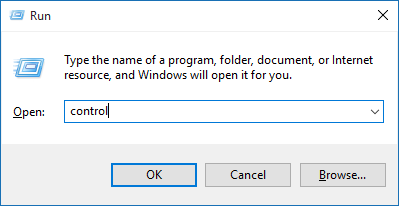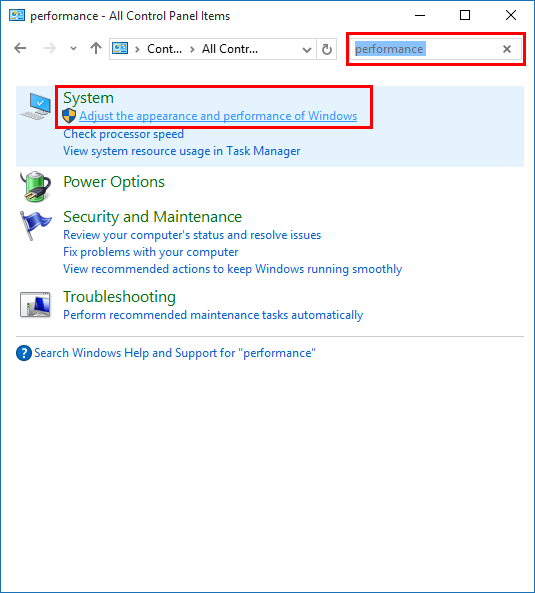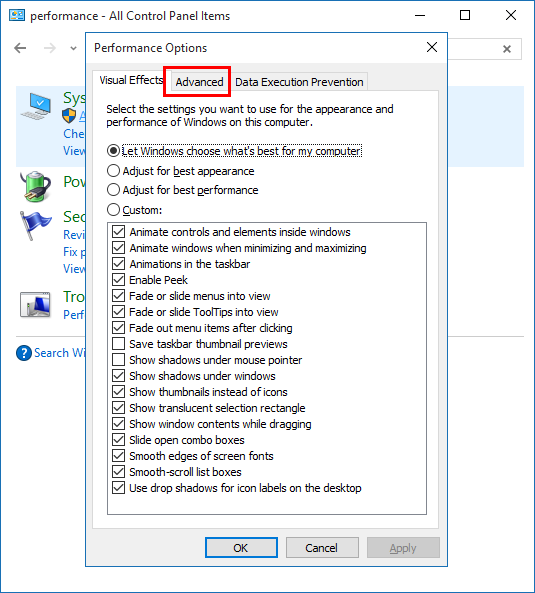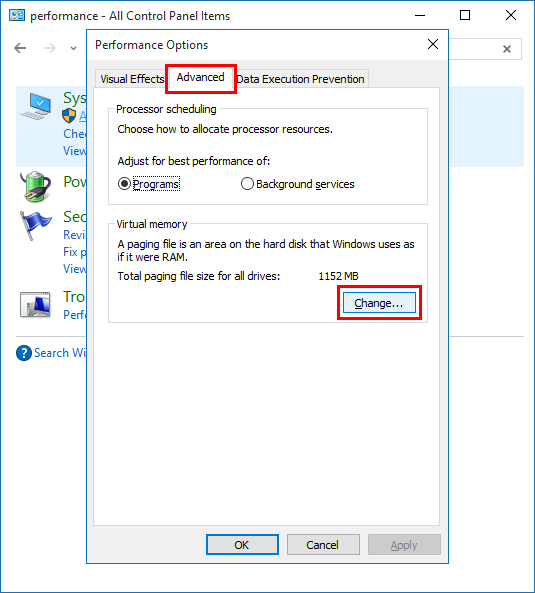After the arrival of Windows 10 in the market, millions of users upgraded to this latest version of Windows in no time since this upgrade was a free one. If you haven’t got the opportunity to experience this latest version of Windows, here’s a way to upgrade your PC to Windows 10 immediately.
 This version of Windows has been highly appreciated by the users all over the globe. However, there are users who have reported about getting a slow performance issue on Microsoft forums and Reddit, after they upgraded their PCs to Windows 10. For example, the Start Menu takes about 2 to 3 seconds to appear on the screen after clicking it. Hence, there are a lot of users who even downgraded their PCs to the previous versions of Windows.
This version of Windows has been highly appreciated by the users all over the globe. However, there are users who have reported about getting a slow performance issue on Microsoft forums and Reddit, after they upgraded their PCs to Windows 10. For example, the Start Menu takes about 2 to 3 seconds to appear on the screen after clicking it. Hence, there are a lot of users who even downgraded their PCs to the previous versions of Windows.
However, a user at the Microsoft Community forums stated that this issue could be fixed by a simple tweak in the Page File settings in Windows 10 that can show improvements in the overall performance of the system. This tweak may come handy if you’re facing the problem of slow performance in your computer system.
So, here are the steps to be taken to fix the issue in Windows 10:
- Launch ‘Run‘ by pressing ‘Windows key + R‘.
- Then, type ‘control‘ and press Enter.

- Control Panel window will appear on the screen. Now, in the Control Panel window, go to Search and type Performance. Hit Enter.
- Slowly search results will appear. Find ‘Adjust the appearance and performance of Windows‘.

- Click on it. This will lead to a new Window.

- Then, go to ‘Advanced‘ tab and click on ‘Change‘ in the Virtual Memory section.

- Untick “Automatically manage paging file size for all drives“.
- Select the drive where Windows 10 is installed. Here, the drive is C:. Select it and choose ‘Custom Size‘. After that, change ‘Initial Size‘ and ‘Maximum Size‘ to the values given under the heading ‘Total paging file size for all drives‘. Set the value of ‘Initial Size’ to the value given at ‘Minimum allowed’ and set the value of ‘Maximum Size’ to the value given at ‘Recommended’. For example, here, I have to set the ‘Initial Size’ value as 16 since it is the ‘Minimum allowed’ value under ‘Total paging file size for all drives’. And ‘Maximum Size’ value should be set to 1904 since it is ‘Recommended’ value.

- Click Set and hit OK to save the settings. (If any additional confirmation window appears, click on ‘Yes‘.)
- After that, reboot the computer for the changes to take effect and fix the issue of slow performance in Windows 10.
This tweaked worked correctly on my PC and I’m enjoying a comparatively faster performance. I hope this works fine for everyone.
Happy Windows 10ing!